📥 Import CX TXT File into LogOOOI #
Efficiently managing your flight logs is essential for maintaining accurate records and ensuring compliance with aviation standards. With LogOOOI’s enhanced Import CX TXT File feature, Cathay Pacific (CX) pilots can seamlessly integrate their TXT flight log files into the system. This guide provides step-by-step instructions to help you import your TXT flight log file effortlessly.

🛠️ Step-by-Step Import Instructions #
- Access the Internal Website
- Open your preferred web browser and navigate to your company’s internal website.
- Prepare Your Flight Log File
- Ensure your flight log is saved in the TXT file format before proceeding with the import process.
- Navigate to the Logbook
- On the dashboard, locate and select the Logbook page situated in the bottom left corner.
- Initiate the Import Process
- In the top right corner, click on the Options button.
- From the dropdown menu, select “Import TXT File (Cathay)” to proceed to the import interface.
- Complete the Import Details
- Logbook Name:
- Enter your desired logbook name (e.g., “Self,” your initials with your last name, or your full name).
- Roster Name:
- Input your company-assigned roster name to ensure accurate association with your organizational records.
- TXT File Begins with P2X Entries:
- If the first entry in your file indicates that you are operating as Second Officer (P2X), enable this option to accurately record your P2X times.
- Airline Prefix:
- Choose between the IATA or ICAO Cathay Pacific code (CX/CPA) to appear before your flight number.
- Auto-Fill Times:
- For optimal accuracy and efficiency, keep the following Auto-Fill options enabled:
- Day Time
- Night Time
- Multi-Pilot
- IFR (Select Air Time)
- Actual Inst (if you wish to record a fixed actual instrument time)
- XC Time
- Note: Do not select P1US, P2, or Total Co-Pilot Time as these will be automatically logged by the system.
- For optimal accuracy and efficiency, keep the following Auto-Fill options enabled:
- Logbook Name:
- Configure Long Haul Operations
- Toggle Long Haul Operations to ON.
- Click the Edit button and enter all airports included in your file where you operate with 3 Crew and 4 Crew configurations.
- Upload Your TXT File
- After configuring the necessary settings, proceed to upload your TXT flight log file.
- Finalize the Import
- Once the file is uploaded, review all information to ensure accuracy.
- Click on the “IMPORT TXT FILE” button at the bottom of the page to complete the process.

🔄 Understanding the Import Process #
The import functionality is designed to seamlessly integrate your flight log data, automatically categorizing and calculating various flight metrics based on your input. Here’s how the system processes your data:
- Role Assignment:
- The system deciphers your entries and assigns roles such as P1, P1us, P2, RQ, or P2X based on the logged information.
- Time Logging:
- Total Flying Time:
- Calculates your total flying time based on your role and the number of operating crew members for each flight.
- Role-Specific Time Calculations:
- P1, P1us, P2:
- Includes taxi time, climb, and descent times in the overall total time.
- RQ, P2X:
- Only cruise time contributes to the total time calculations.
- P1, P1us, P2:
- Night Time Calculation:
- Determined based on your specific flight route. The system deducts night time from your total flight time following ICAO standards.
- Short Flights:
- Flights not listed under 3 Crew or 4 Crew operations are excluded from your total time calculations.
- Aircraft Type Assignment:
- Automatically assigns your specific aircraft type without requiring additional input, ensuring accurate record-keeping.
- Simulator Entries:
- Logs the Simulator Type along with four hours of simulated flight time for simulator sessions.
- Any remarks related to your training code are appropriately placed within your logbook records.
- Total Flying Time:
🌟 Benefits of the Import Feature #
- Automated Role and Time Management:
- Reduces manual entry errors by automatically assigning roles and calculating flight times based on predefined criteria.
- Compliance and Accuracy:
- Ensures all logged data adheres to EASA and ICAO standards, maintaining compliance with aviation regulations.
- Efficiency:
- Streamlines the logging process, saving time and allowing pilots and aviation professionals to focus on their core responsibilities.
- Comprehensive Record-Keeping:
- Automatically captures detailed flight information, including co-pilot hours and simulator training, providing a holistic view of your flight experience.
🔒 Privacy and Security #
At LogOOOI, your data security is our priority. Rest assured that all your flight information is securely stored and managed. For more details, please review our Privacy Policy.
📞 Need Assistance? #
If you have any questions or need help with importing CX TXT files, refer to our App Knowledge Base or click the bottom right corner in the app to contact our support team.
For more details on importing your CX TXT file, read our blog post: CPA/CX Pilot TXT Log Support Now Available in LogOOOI.
🌐 Stay Connected #
Stay updated and connected by visiting our website: www.logoooi.com
Enhance your logbook management with LogOOOI’s Import CX TXT File feature—your trusted solution for accurate and efficient flight record-keeping!